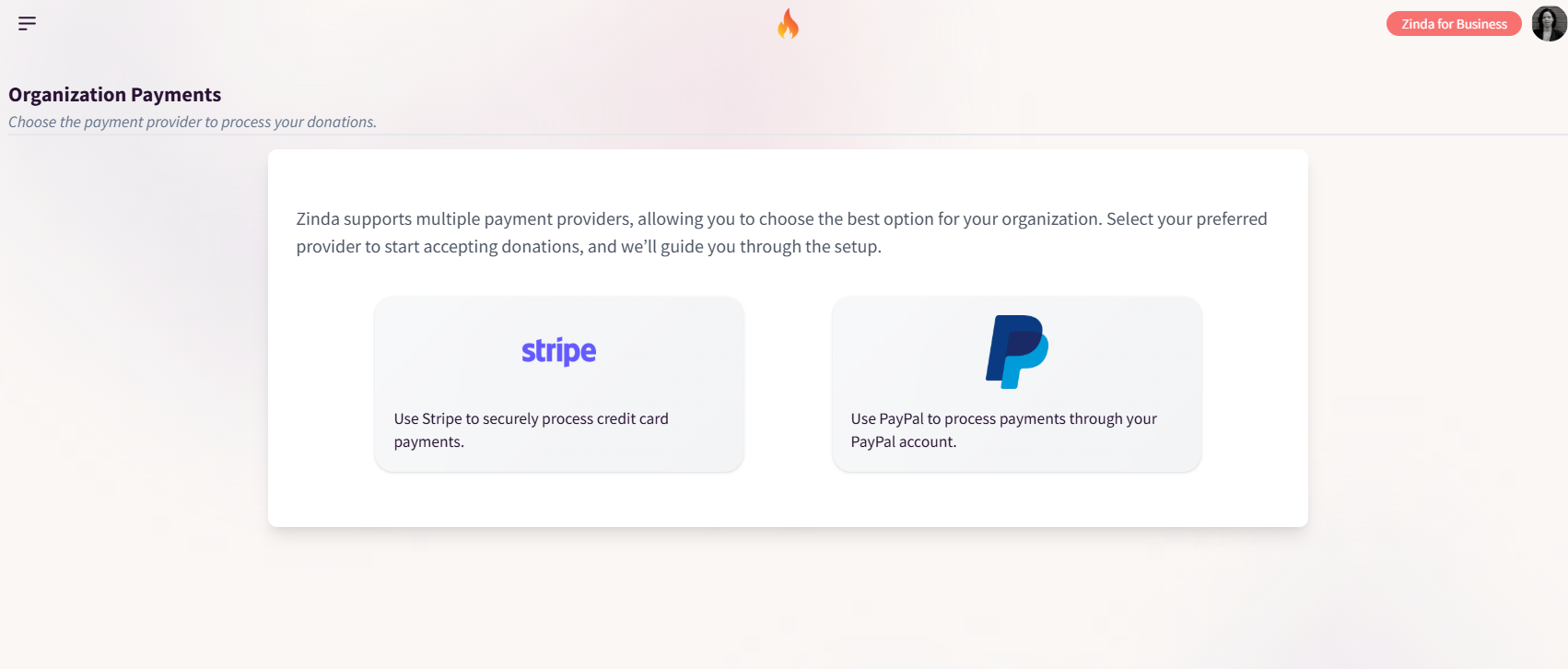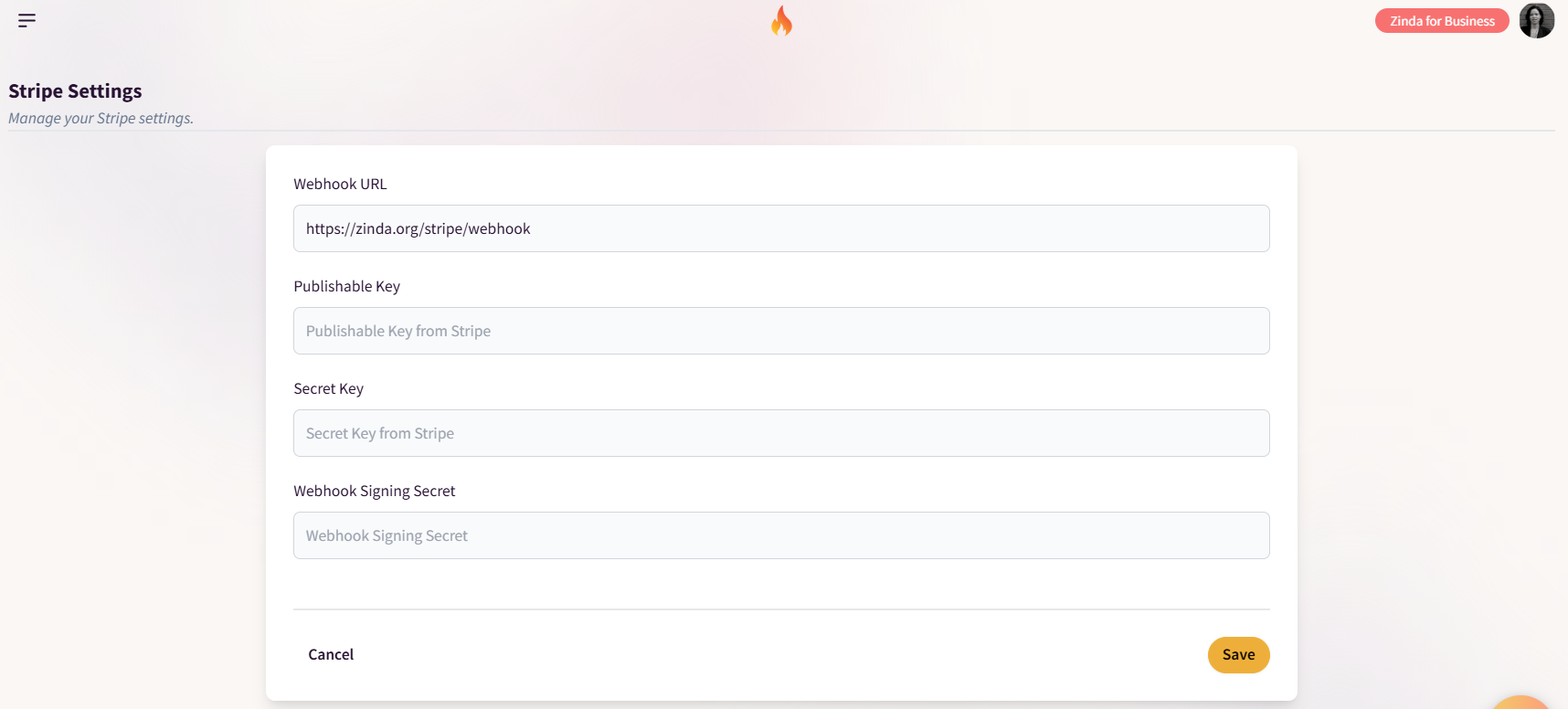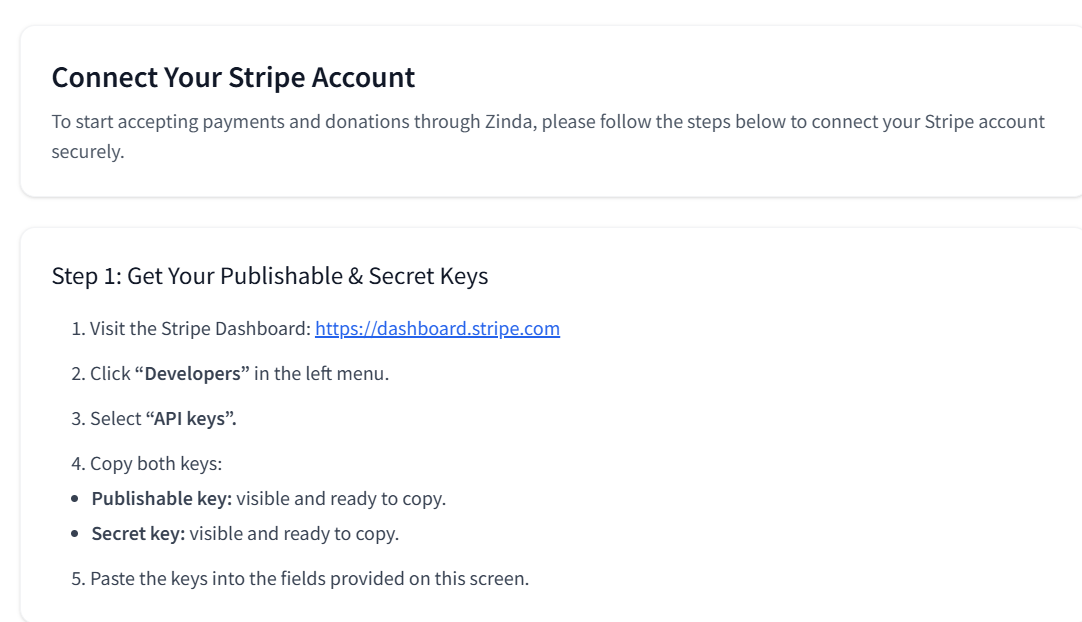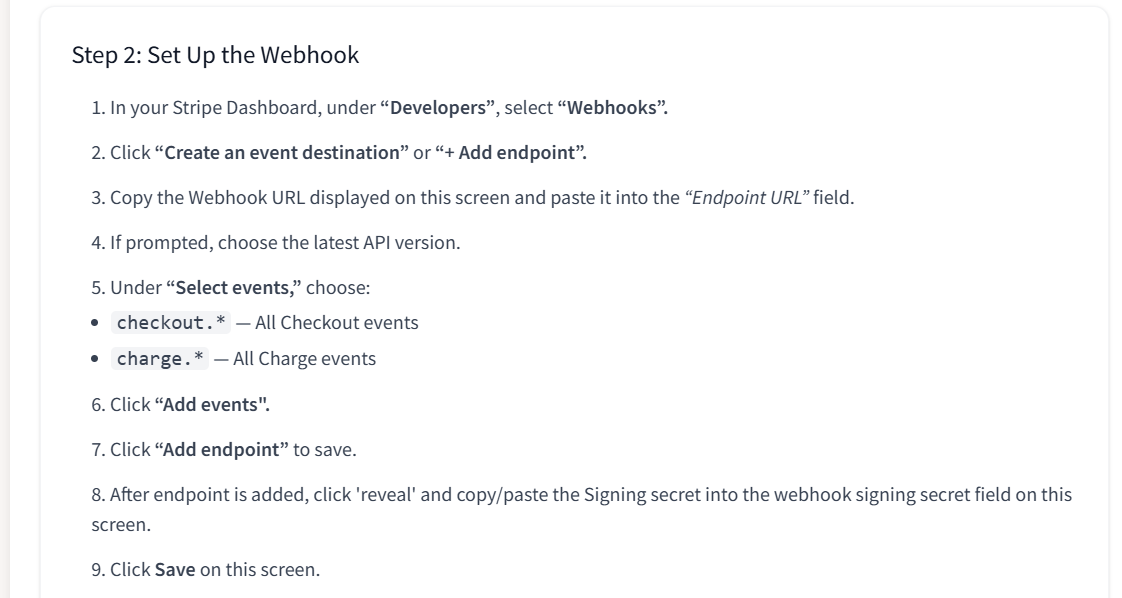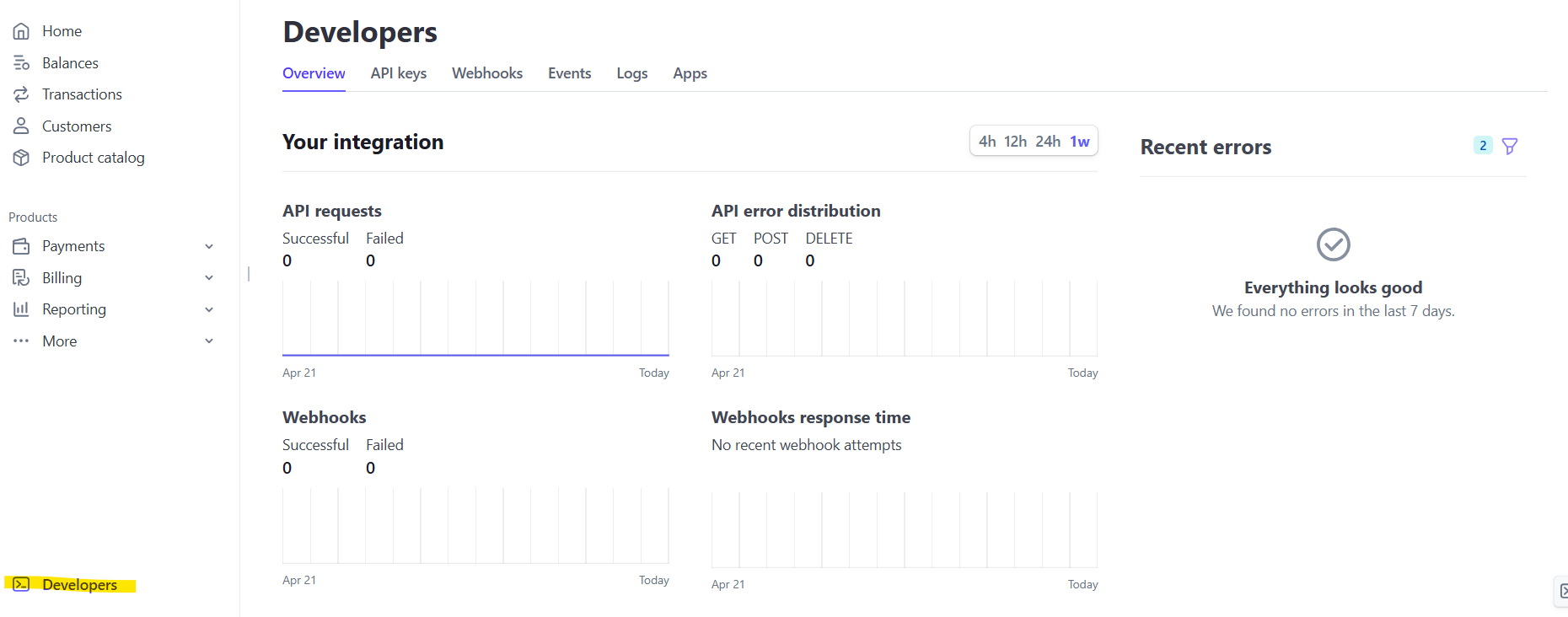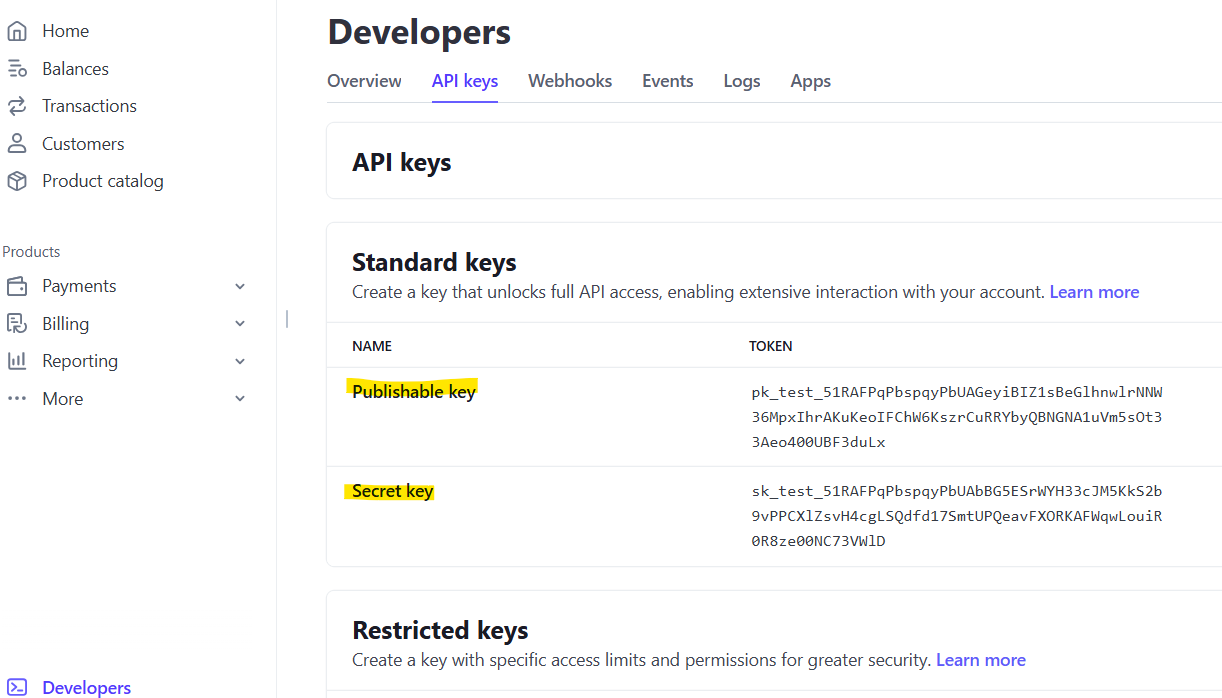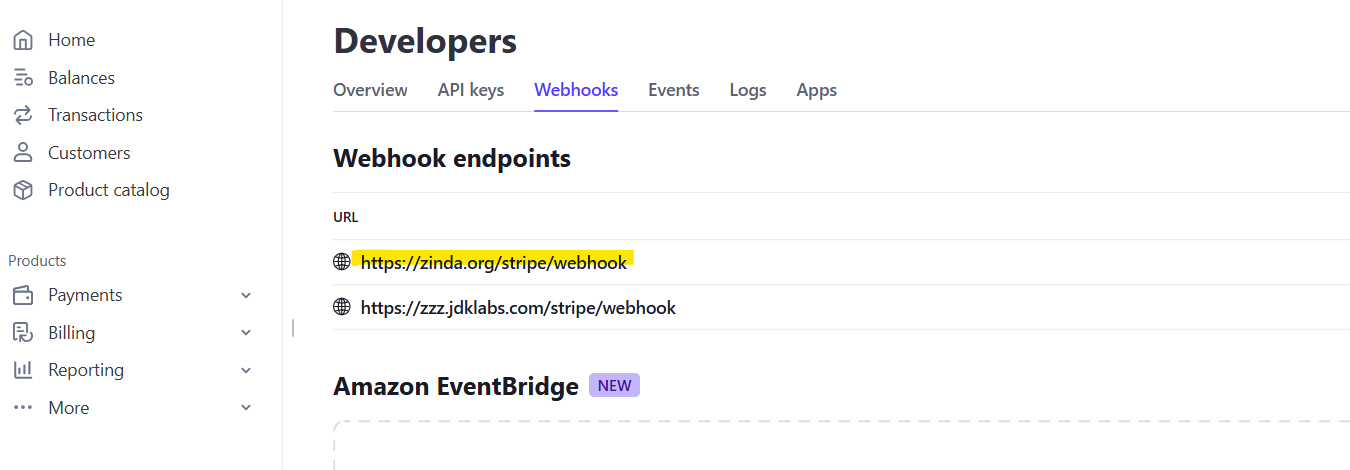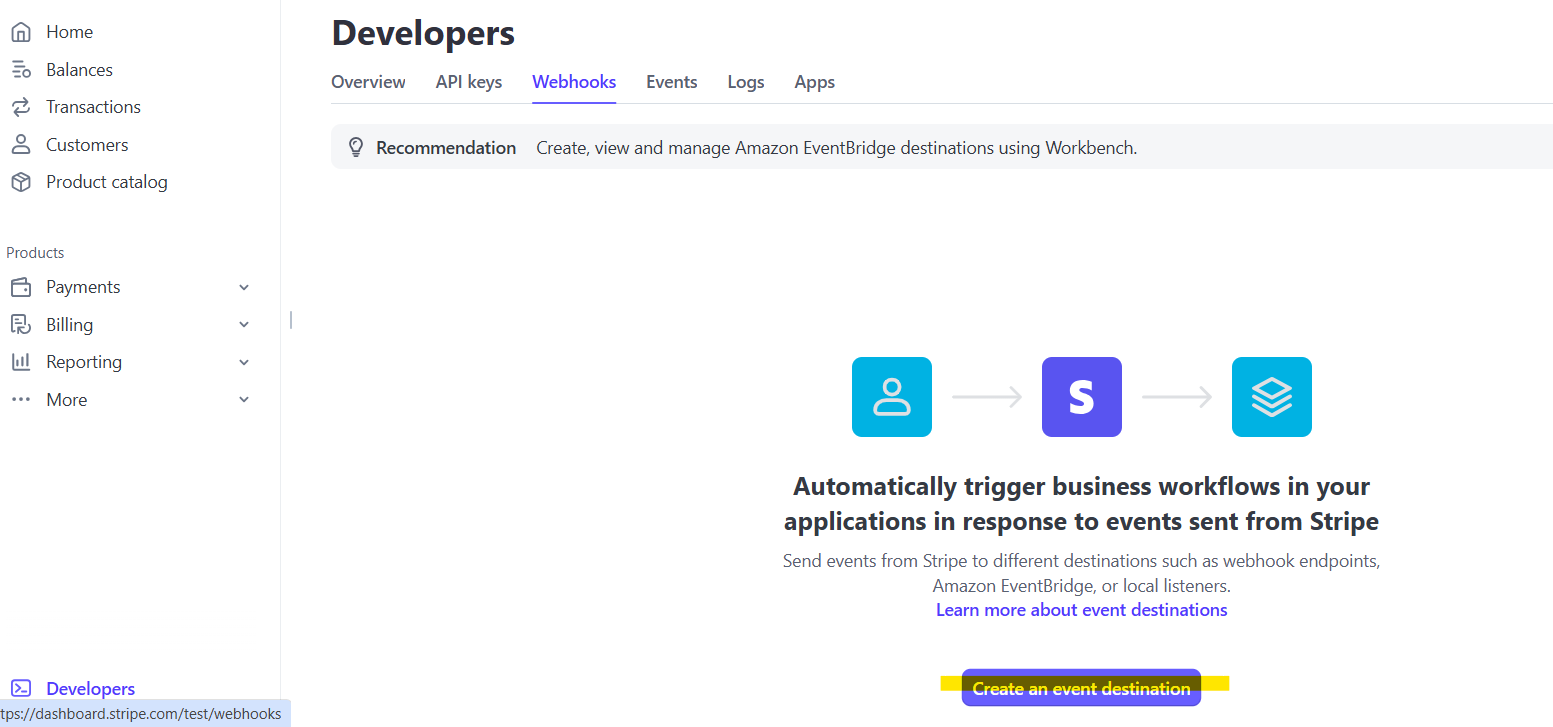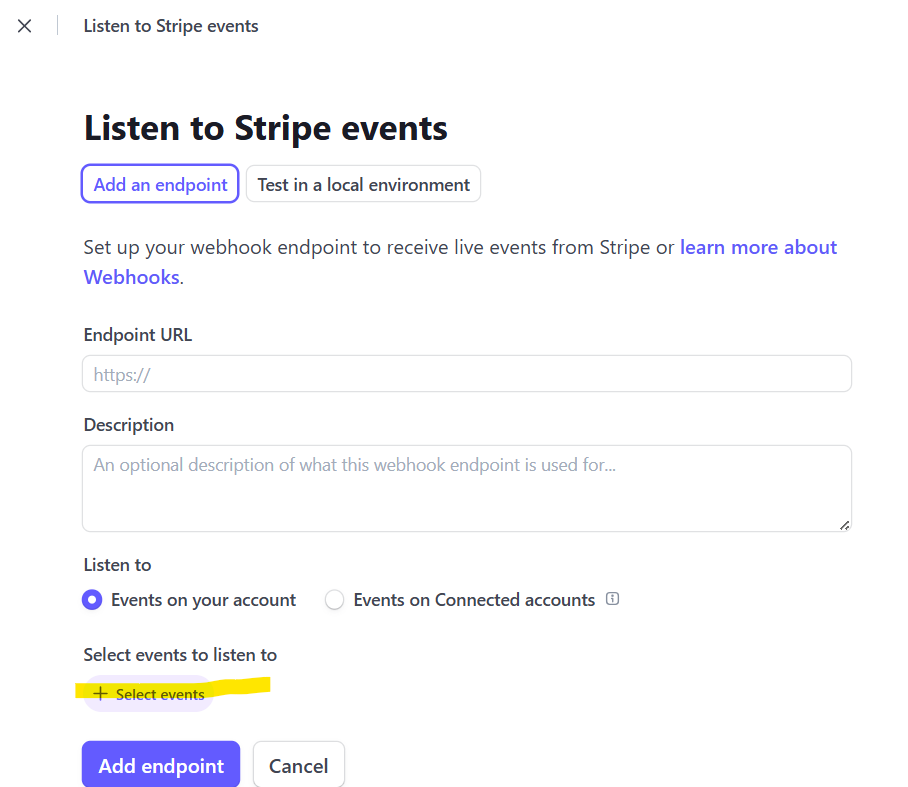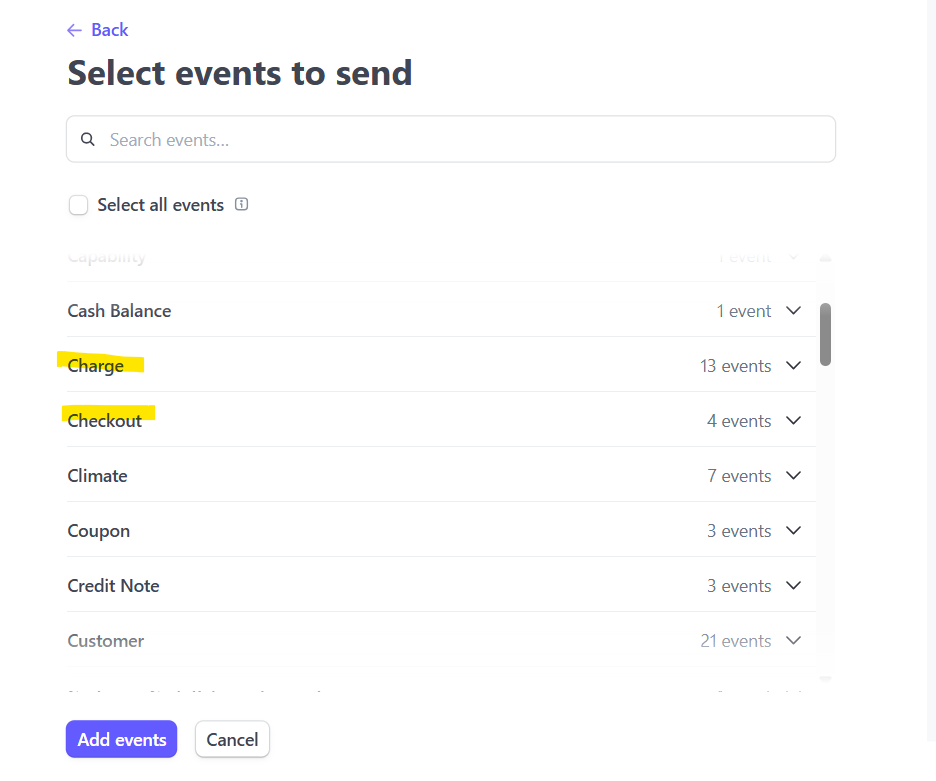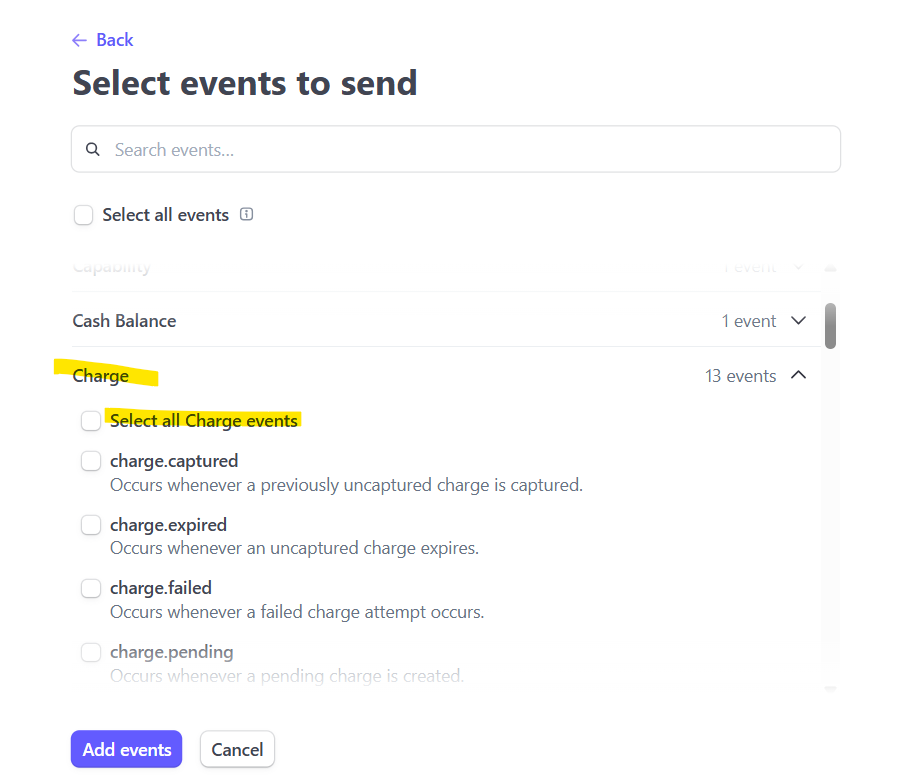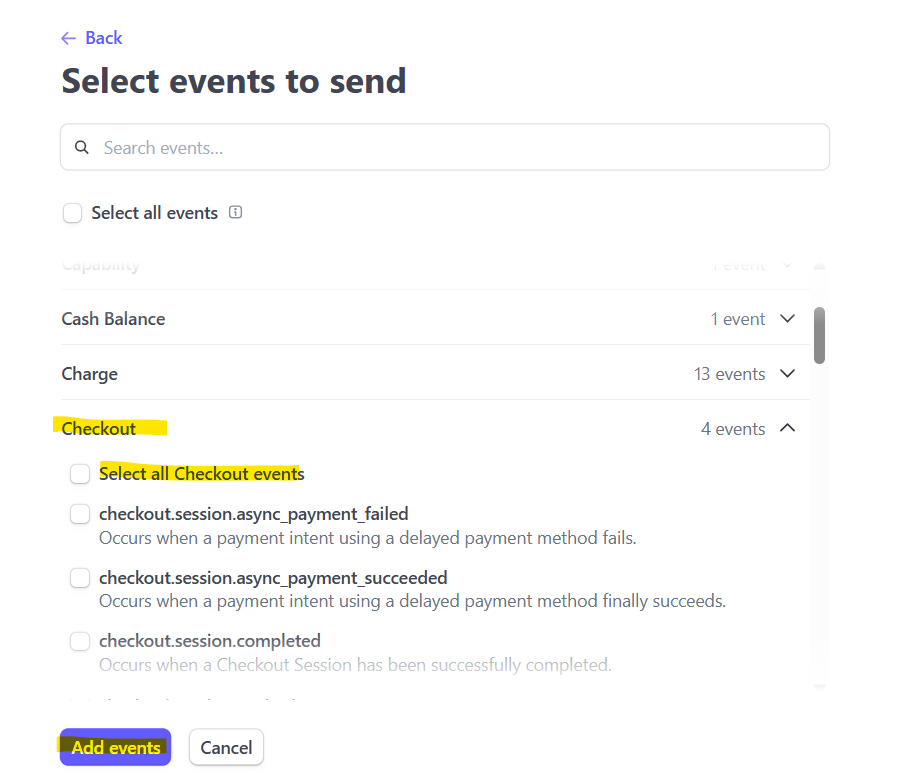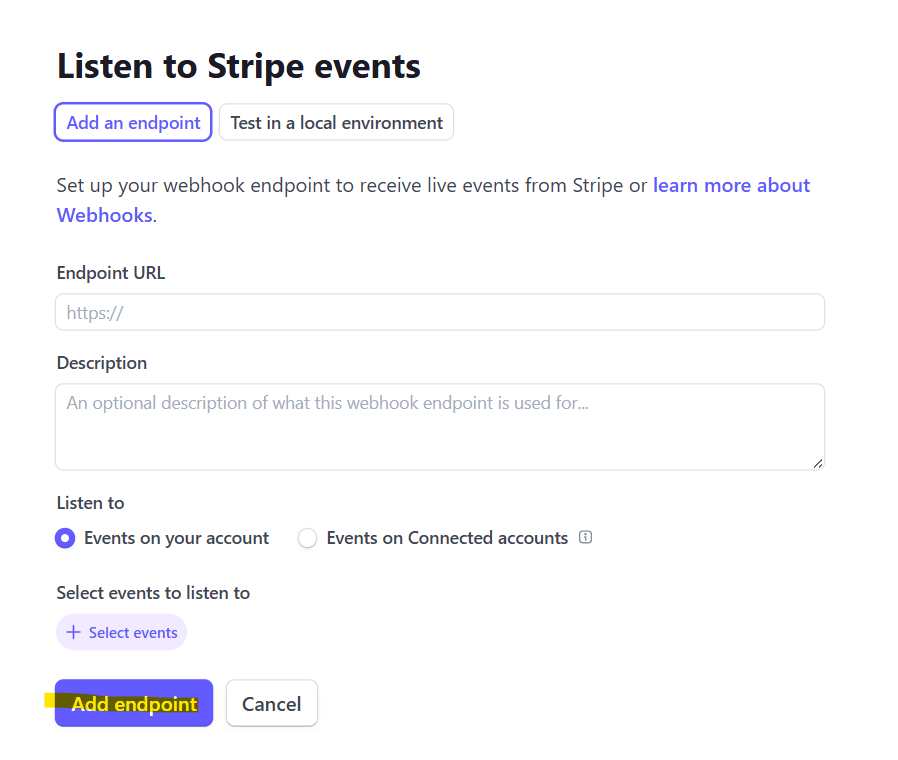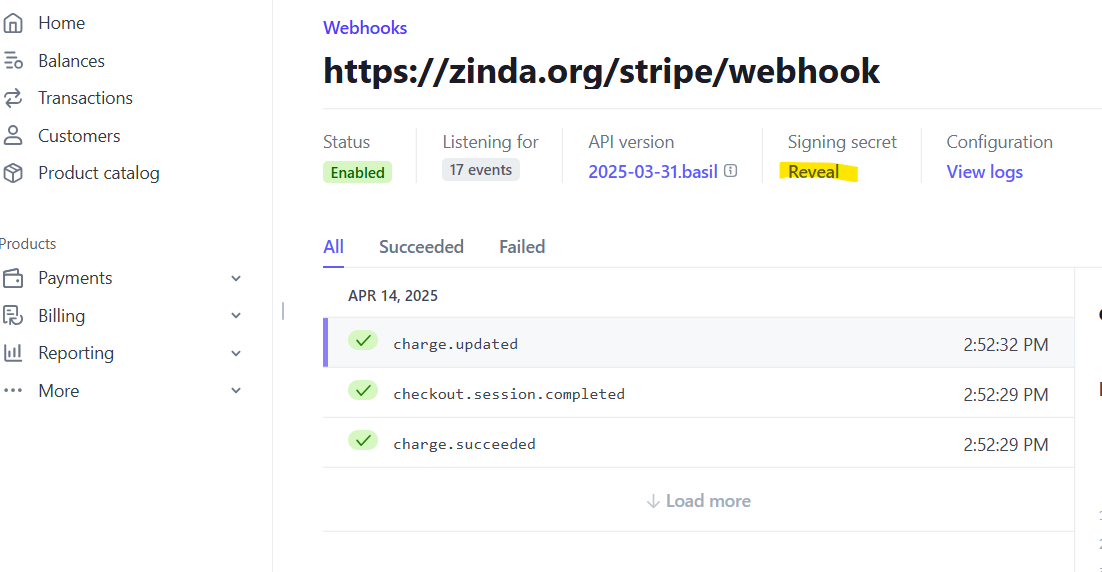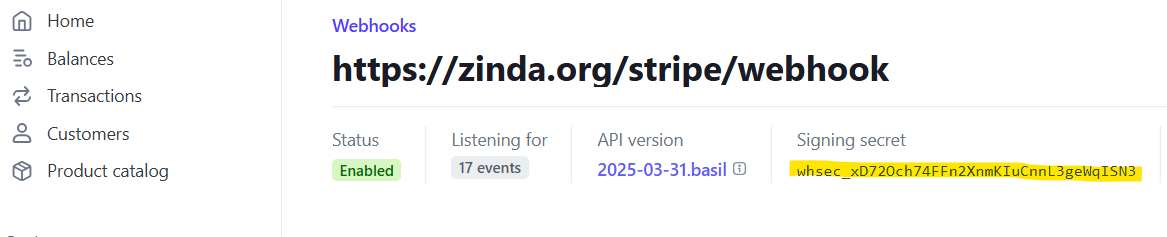Stripe Payments
Connect your payment provider to Zinda which will enable your organization to receive donations (if applicable), follow the instructions below:
Organization Payments (click on 'Payments' in the menu)
Stripe Settings
Stripe Setup Instructions - Step 1
Stripe Setup Instructions - Step 2
After going to your Stripe dashboard (click on 'Developers')
Click on 'API Keys'
Click on 'Webhooks'
Click on 'Create an event destination' - if no event destination exists
Click on 'Add endpoint' - if an event destination already exists
Click on 'Select events'
Select 'charge' and 'checkout events' (one at a time)
Select 'all Charge events'
Select 'all Checkout events' and Click 'Add events'
Click 'Add endpoint'
Click 'Reveal'
Copy and paste the signing secret into the signing secret field in the platform and Click 'Save'